| Wireless
sometimes known as WiFi allows you to connect devices on a
computer network without cables.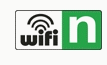
When
upgrading to a wireless network it can be a bit confusing,
if you are not familiar to network topology.
 Below,
we will try to make it a little easier to understand what
you need to add to your existing network setup to give you
wireless capability. Below,
we will try to make it a little easier to understand what
you need to add to your existing network setup to give you
wireless capability.
If you have any questions about
our Wireless solutions for your home or office please Contact
Us or call at: (214) 685-0886.
Add wireless capability to your network:
To give your existing network a wireless capability, all
you need to do is add a wireless access point to your network
router or switch and add wireless PCMCIA cards in your laptops
or install PCI cards in your PC/Mac desktop computers. Once
this is done the computers that use the wireless cards are
now connected to the router or switch in the same way as if
they used a normal network cable.
One of the major benefits of this is that you don't have
all the hassle of laying new cables in to an existing office
setup. Depending on the wireless access point used, you can
have up to 32 or more wireless computer users per access point,
without having to buy a bigger router or switch with more
ports.
With the advent of widespread broadband access to the Internet,
many offices could use this opportunity not only to upgrade
to a permanent Internet connection but also to go wireless
at the same time.
Choose a Flavor of Wi-Fi:
In order to ensure interoperability, focus on using Wi-Fi
certified products. Your choice should be 802.11b/g (2.4GHz),
802.11a (5GHz), or dual-band that includes both 802.11b/g
and 802.11a.
For most applications, 802.11b/g will suffice. You'll have
up to 54Mbps data rates with fairly good capacity. The slower
(11Mbps) 802.11b is interoperable with nearly all WLAN enabled
devices, and probably considerably cheaper if you can even
find them anymore.
The need for 802.11a-only networks is fairly rare, especially
within a home office setup. If you plan to make use of special
802.11a applications or just want to position yourself for
possible future 802.11a applications, then go with the more
expensive dual-band approach. Some companies refer to these
products as "tri-mode" because they include all
three technologies 802.11a, 802.11b, and 802.11g.
Purchase a Wi-Fi Router:
Something to keep in mind is that you need a Wi-Fi router,
not an access point. Unlike an access point, a router supplies
the necessary network layer functions, such as network address
translation and dynamic host configuration protocol. This
enables multiple devices on the network, such as PCs, laptops,
PDAs, and printers, to share the single official IP address
that a broadband service provider supplies. If you connect
an access point directly to the broadband modem, usually only
one device on your network will receive an IP address the
access point itself.
If you happen to have an access point lying around, you can
still make use of it. Simply purchase an inexpensive Ethernet-based
router and interconnect it between the access point and the
broadband modem. The Ethernet router will then take care of
the NAT and DHCP functions.
A single wireless router or access point is generally enough
to fully cover most homes. For example, a single dual-band
802.11a/b/g wireless router provides full coverage and respectable
performance throughout an entire two story house with a finished
basement.
Centralize the Wireless Router Installation:
Install the wireless router within reach of the broadband
modem, using Ethernet patch cable. If you haven't already
had a broadband connection established, consider having it
installed somewhere central to the areas where you'll be using
the wireless network. This is typically the center of the
home or a small office.
Ideally, install the broadband connection in the same room
as any device that you want to connect to one of the Ethernet
ports provided by the wireless router. With two floors, choose
installation on the floor where you'll be using the network
a higher percentage of the time.
Default Settings Gets Things Going:
Default configuration settings on the wireless router will
enable users to immediately associate and begin accessing
broadband Internet services. Most wireless routers have DHCP
already enabled for obtaining the official IP address from
the ISP through the broadband modem, and DHCP and NAT are
ready on the wireless router to hand out private IP addresses
to user devices.
This truly makes the wireless router installation straightforward.
Normally, all you have to do is plug in the router and users
will readily associate and have access to Internet applications.
Be sure, however, to follow vendor-specific installation instructions.
Configure Security on the wireless router:
By default, most wireless routers don't have any security
enabled, which means that all data packets are sent unencrypted
in the clear. A unscrupulous person sitting in a car outside
your home or office, for example, can wirelessly monitor these
transmissions and see e-mail contents, user names, and passwords.
In addition, unauthorized users can access files on computers
inside the home and use the Internet through your broadband
ISP connection.
If you don't want this to happen, then activate encryption
supplied within your router. Wired equivalent privacy, WEP
for short, is better than nothing, but take advantage of the
more advanced Wi-Fi protected access if it is available.
Be Careful of RF Interference:
For the most part, RF interference is not a significant
problem in homes or even small offices. Microwave ovens and
cordless phones, however, propagate RF signals that can cause
data frame retransmissions and resulting delays with WLAN
users. For example, a microwave oven in operation can dramatically
slow down Web page loads when 802.11b/g users are within ten
feet or so from the oven. If this is an issue, try setting
the router to channel 1, which generally stays clear of microwave
oven interference.
With 2.4GHz cordless phones, the damage goes both ways. When
the phone is in use, 802.11b/g users may experience a drop
in performance. Also, poor sound quality will likely persist
through the phone.
A problem is that there's no optimum channel for the router
when trying to minimize cordless phone interference with 802.11b/g
WLANs. Ideally, you should use either 900MHz or 5GHz cordless
phones.
If you have any questions about
our business Wireless Networking
solutions or Wireless Service
for your home office please Contact
Us or call at: (214) 685-0886 or (214) 717-5539.
We travel all over the greater DFW Metroplex
fixing and maintaining computers 24/7 so you can be assured
we will be there for you when you or your computers need us
most.
Please contact us for more information.
 Call
us at (214) 717-5539 or (817) 717-5539. Call
us at (214) 717-5539 or (817) 717-5539.
 Email
us your contact information and we will contact you. Email
us your contact information and we will contact you.
 Request
support with your details and we will contact you. Request
support with your details and we will contact you.
 Request
a quote and we will send you a written estimate. Request
a quote and we will send you a written estimate.
Additional Wireless Networking areas we can help
with:
We are specialize with Wireless Routers, Wireless Service,
Wireless Internet, Netgear Wireless Routers, Wireless Networking,
Wireless Network, Wireless Solution, Linksys Wireless, Linksys
Wireless Routers, D Link Wireless Routers, Wireless Home Security
System, Wireless Technology, Wireless Print Server, Wireless
Camera, Linksys Wireless G, Wireless Antenna, Wireless Access
Point, Wireless Internet Access, Wireless Connection and Wireless
Access.
We also help with items such as Wireless Broadband, Wireless
Surveillance Camera, Wireless Network Card, Wireless Web Cam,
Wireless Lan, Wireless Home Network, Belkin Wireless, Wireless
Adapter, Wireless Broadband Routers, Wireless Security Camera,
Wireless Security, Wireless Controller, Wireless Data, Wireless
Cable Modem, Wireless Pc Card, Wireless Home Security, Wireless
G Routers, Wireless Pci, Wireless Network Services, Linksys
Wireless G Broadband Routers, Wireless G, Wireless Internet
Card For Laptop, Wireless Pci Card and Linksys Wireless N.
|